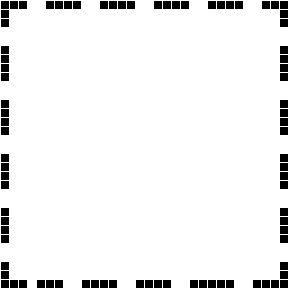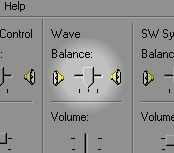|
|
|
AIMPrintScreen
"Pure
genius!"
-
David Morrocavi
"Just the kind of utility
you wished was built right into AIM, but isn't."
-
Eitan Lopez
"Send me this program!"
- Gabriel Dunne |
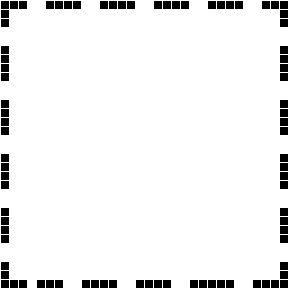 |
|
|
Quickly
take screen shots of selected areas on the screen and paste them
into the AIM window. |
|
| Tutorial |
| 1. |
Connect
to Send IM Image with your AIM Buddy, from the People pull-down
menu at the top of your buddy's chat window.

|
| 2. |
After
your buddy accepts direct connection mode, you can now launch
AIMPrintScreen by clicking the desktop icon, choosing AIM Print
Screen in the Start Menu, or pressing your hotkey.
|
| 3. |
Your
cursor will turn into a crosshair. This is your cue to draw
a rectangle around the area of the screen you want to capture.
 |
| 4. |
After
you release the mouse button, your cursor will turn back to
normal. This means that the picture is now on your clipboard.
|
| 5. |
Now
paste (Ctrl+V) the image into your buddy's chat window. |
|

|
| Advanced |
Spotlight
Right-click to draw a faded spotlight in your scene. This is useful
to those who are giving tutorials about interface and want to point
things out without describing them.
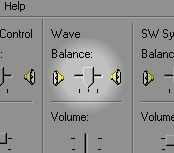
JPEG
Compression
Before you start to drag the rectangle, you can choose the JPEG quality
of the screen shot by pressing a number key on the keyboard. This allows
you to make smaller file sizes - which will send much faster over the
internet. Here is a table of JPEG qualities for each according keyboard
key:
| Without
shift down: |
With shift
down: |
Key:0 = 100%
Key:1 = 10%
Key:2 = 20%
Key:3 = 30%
Key:4 = 40%
Key:5 = 50%
Key:6 = 60%
Key:7 = 70%
Key:8 = 80%
Key:9 = 90% |
Key:0 = 0%
Key:1 = 1%
Key:2 = 2%
Key:3 = 3%
Key:4 = 4%
Key:5 = 5%
Key:6 = 6%
Key:7 = 7%
Key:8 = 8%
Key:9 = 9% |
|

|
| Bugs |
Please submit bug reports via Sourceforge by clicking here.
Sometimes
you might paste into the AIM Buddy chat window only to find that AIMPrintScreen
failed to put your rectangular creation onto your clipboard and thus,
you accidentally paste your previous clipboard contents. This is a
bug that I do not yet know how to resolve, as none of us know how
to reproduce the error. In order to fix the problem, you can do one
of two things:
| METHOD
A |
| 1. |
Launch Notepad |
| 2. |
Paste the
text into notepad. You should see HTML code ie. "<HTML>...</HTML>" |
| 3. |
select all |
| 4. |
cut the text
(Ctrl+X) |
| 5. |
close Notepad |
|
|
| METHOD
B |
| 1. |
Paste into
the AIM Window. Your text should show up |
| 2. |
On the desktop,
double-click the My Computer icon |
| 3. |
Find the
C: drive icon, and double click it |
| 4. |
Find "aimquickprtscrn.jpg" |
| 5. |
drag it into
the AIM buddy chat window |

Also, AIMPrintScreen
completely crashed Gabe Dunne's
PC, but I have reason to believe that he has a disfunctional graphics
card.
skweezel:
I prefer to think of it as, "aim gimmickery challenged"
thank you very much.
|

|
|
History
|
| 11/16/06 |
this webpage found in CVS and brought to the SF.net webroot. |
| 03/28/03 |
AIMPrintScreen
goes OpenSource

|
| 04/22/02 |
Spotlight
tool with Right-Clickers (just cause) |
| 04/19/02 |
Interface
Cosmetics - Windows XP/Mac OS X style Selection rectangle
(transparency) with the help of aphext1m (tintRect.dll is born) |
| 04/15/02 |
help
file, install file, and cool icons created as user population
grows |
| 02/03/02 |
JPEG
Comression added (we actually started using it) |
| 10/32/01 |
AIMPrintScreen written as better alternative to AIMQuickSketcher
(can't beat photoshop and mspaint at being quick drawing tools!) |
| 10/25/01 |
AIMQuickSketcher
Implemented as AIM Napkin Sketching tool for the Nimoy brothers |
|
|
|